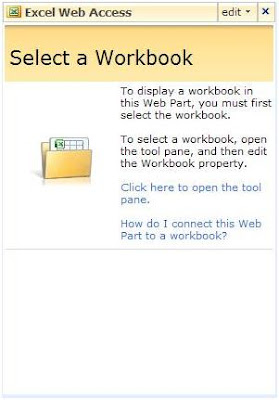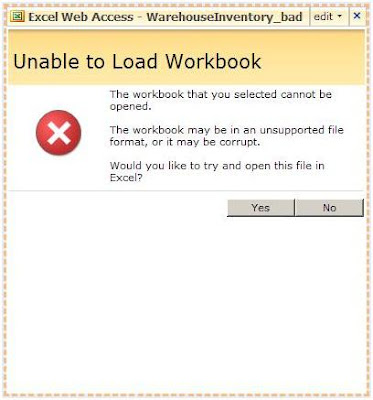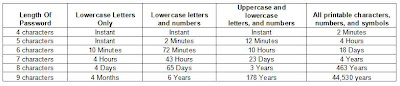A: Using Templates in Office 2007 is one of the easiest tasks you will ever use. Basically a template document contains all the specifications for font, color, and the overall appearance of the document. To create and use a template, simply follow the procedure below.
Creating a Word Template
1. Open Microsoft Word 2007. By default, Word will open a blank document (.docx).
2. Modify the document so it contains all the cosmetic elements you want to appear in all future documents that will use this template.
3. Click the Office button (located in the upper left corner of the Window) and select “Save As”. After specifying the “File name”, change the “Save as type” to “Word Template (*.dotx)”.
and select “Save As”. After specifying the “File name”, change the “Save as type” to “Word Template (*.dotx)”.
Using a Word Template
1. When you need to create a document that reflects all the elements created in the template, simply open the template.
2. The next time you click “Save”, Word 2007 will automatically save the changes to a new document (.docx), leaving the template in place as-is.
Templates work the same way for all applications in the Office 2007 suite. Microsoft has hundreds of Office 2007 templates available for download, free of charge. To view these templates by category, go to http://office.microsoft.com/en-us/templates/CT101485751033.aspx